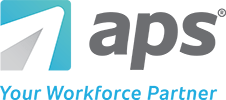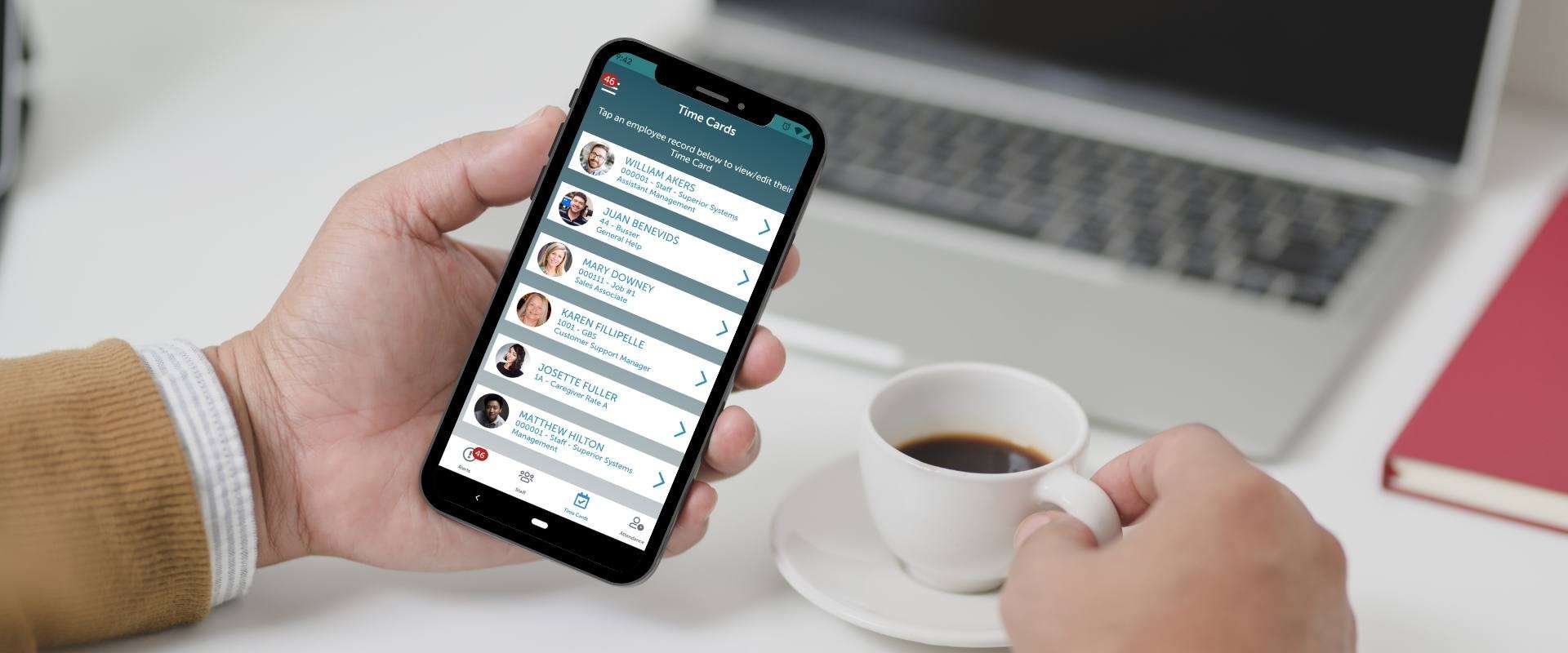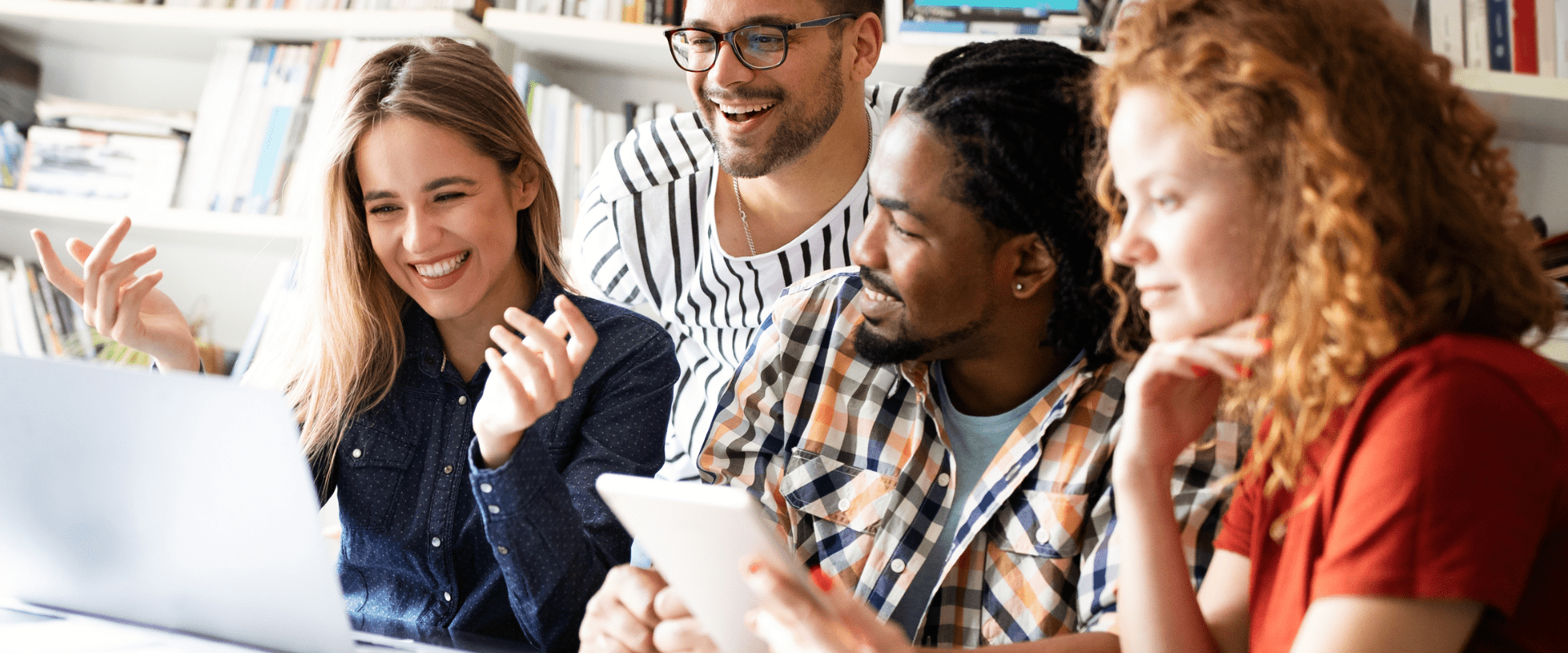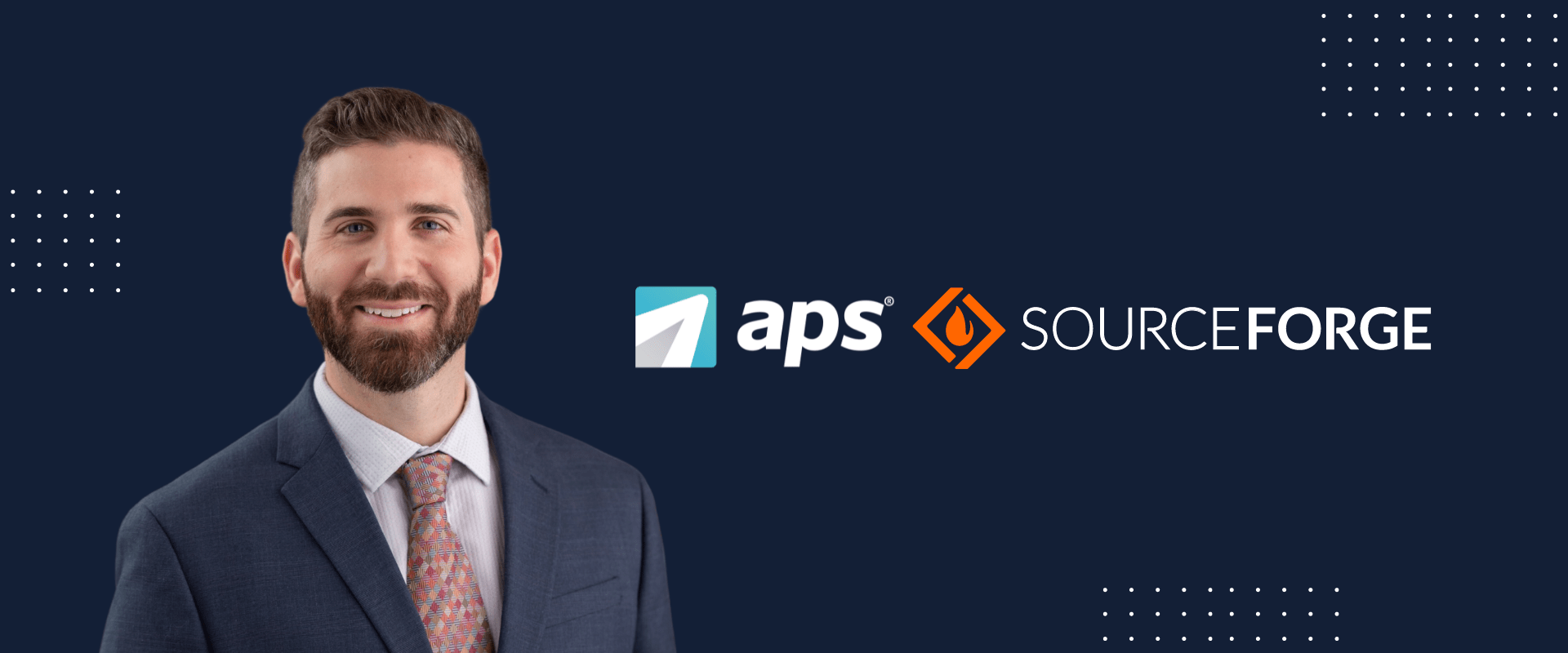APS Releases Manager Self Service on its Mobile App
81% of CEOs consider mobile technology a strategically important part of their companies. In the past six months, we have seen a significant increase in managers’ desire to handle payroll and HR tasks on the go. That’s why we’re excited to announce the addition of Manager Self Service (MSS) to our Employee Self-Service mobile app. This design allows leaders to use one app for both employee-related and manager activities.
In our latest software release, managers can now access essential team information and tasks on the go in the APS mobile app. MSS mobile empowers leaders to view important staff information, manage time and labor efficiently, and proactively monitor employees. We have added this functionality in our mobile service application to make everyday payroll and HR tasks easier.

Empower Managers With Actionable Alerts
Like staff logging into our employee self-service app, managers will now start on the Alerts screen in the MSS section for easy access when they log in. Managers can instantly view what tasks to complete to take action and move on to other essential projects. Alerts in the APS payroll app include:
- Time Off Requests
- Missed Punches
- Unapproved Time
- Time Card Comments
- Employees in Overtime
- Upcoming Dates (birthdays, anniversaries, and days off)
Note: The information a user has access to in MSS mobile will depend on the solutions used.


Easily Navigate the Main MSS Menu
The main menu provides an overview of the different sections of MSS mobile. This menu is accessible by simply swiping the left-hand side of the screen. At any time, a manager can tap the blue icon in the top right-hand corner of the screen to switch to employee self-service (ESS) mode. From the main MSS mobile menu, managers can navigate to:
Note: The information a user has access to in MSS mobile will depend on the solutions used.
Approve Time Cards
Unapproved Time Screen
Note: If a manager needs to make changes or have their employee make changes to their time card, it will need to be unapproved.
Organizations can choose whether or not they require managers to approve employee time cards using eSignature. Managers simply need to enter the last four digits of their Social Security Number and select a checkbox to confirm their information’s accuracy. From there, they can submit the approval.
If eSign is not a requirement for managers to approve time cards, the time cards checked will move to the Approved section of the page.
Approved Time Screen
No Time Screen
This screen displays a list of employees who have not logged time to their time cards for the current pay period. Tapping on the employee record will show the Time Card Edit screen for the current employee’s pay period. This visibility will help managers ensure time is properly logged for employees and identify any potential productivity issues.
This functionality eliminates errors from paper timesheets and maximizes managers’ time and efficiency on the go.
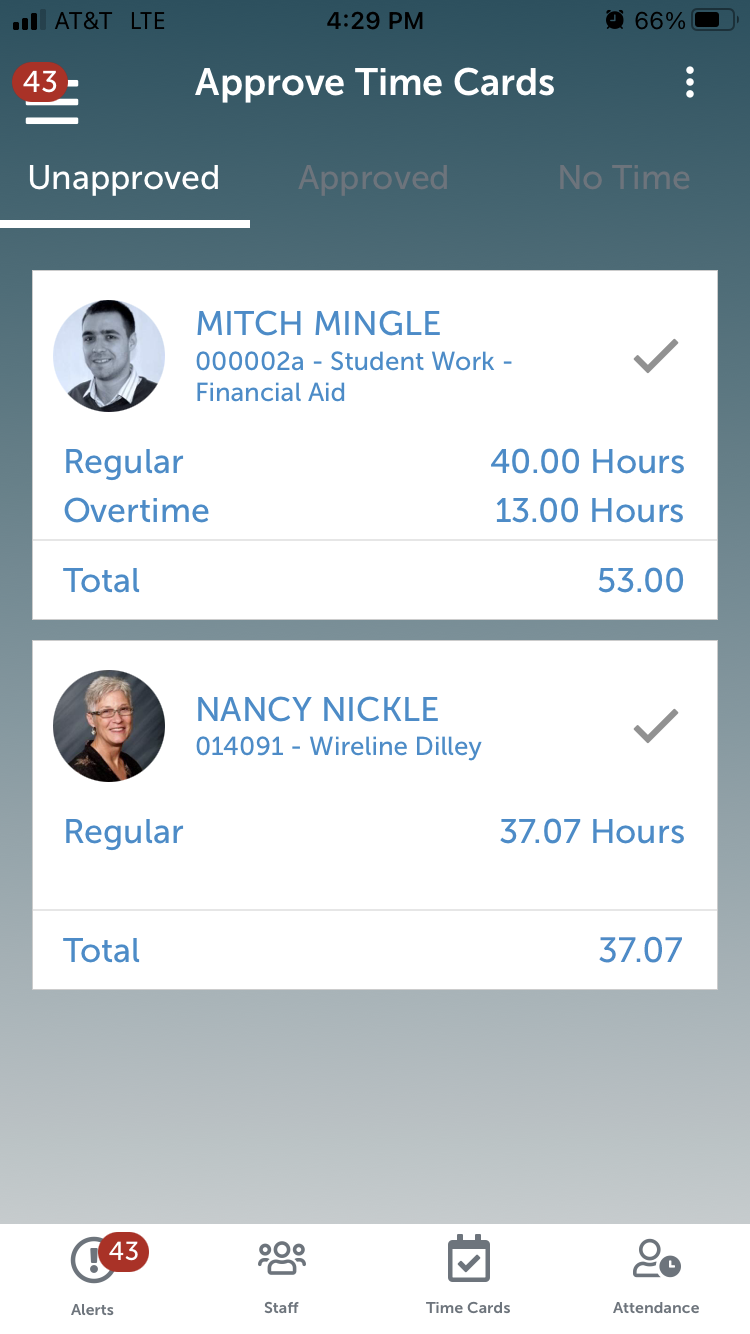
Unapproved Time Screen
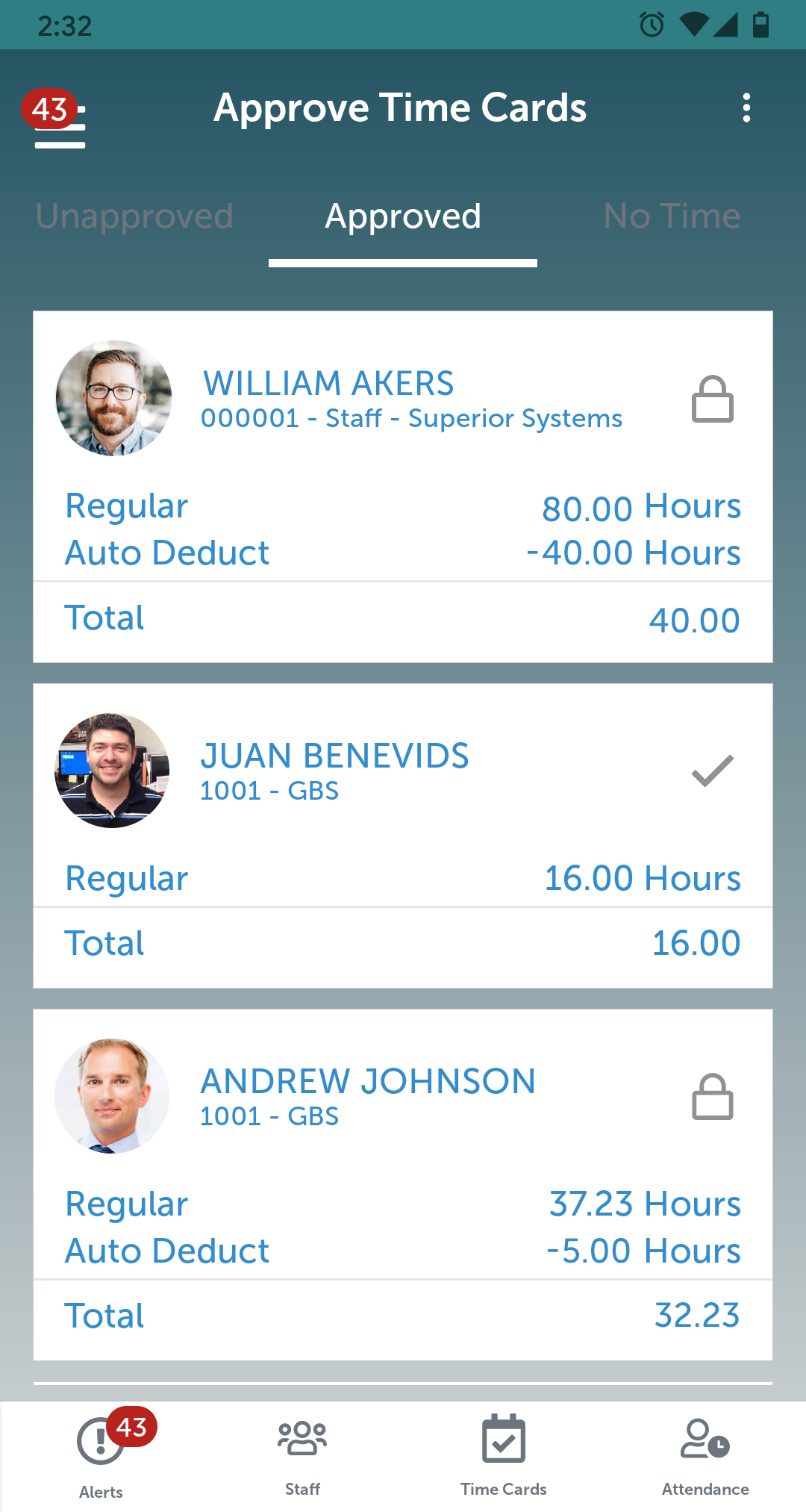
Approved Time Screen
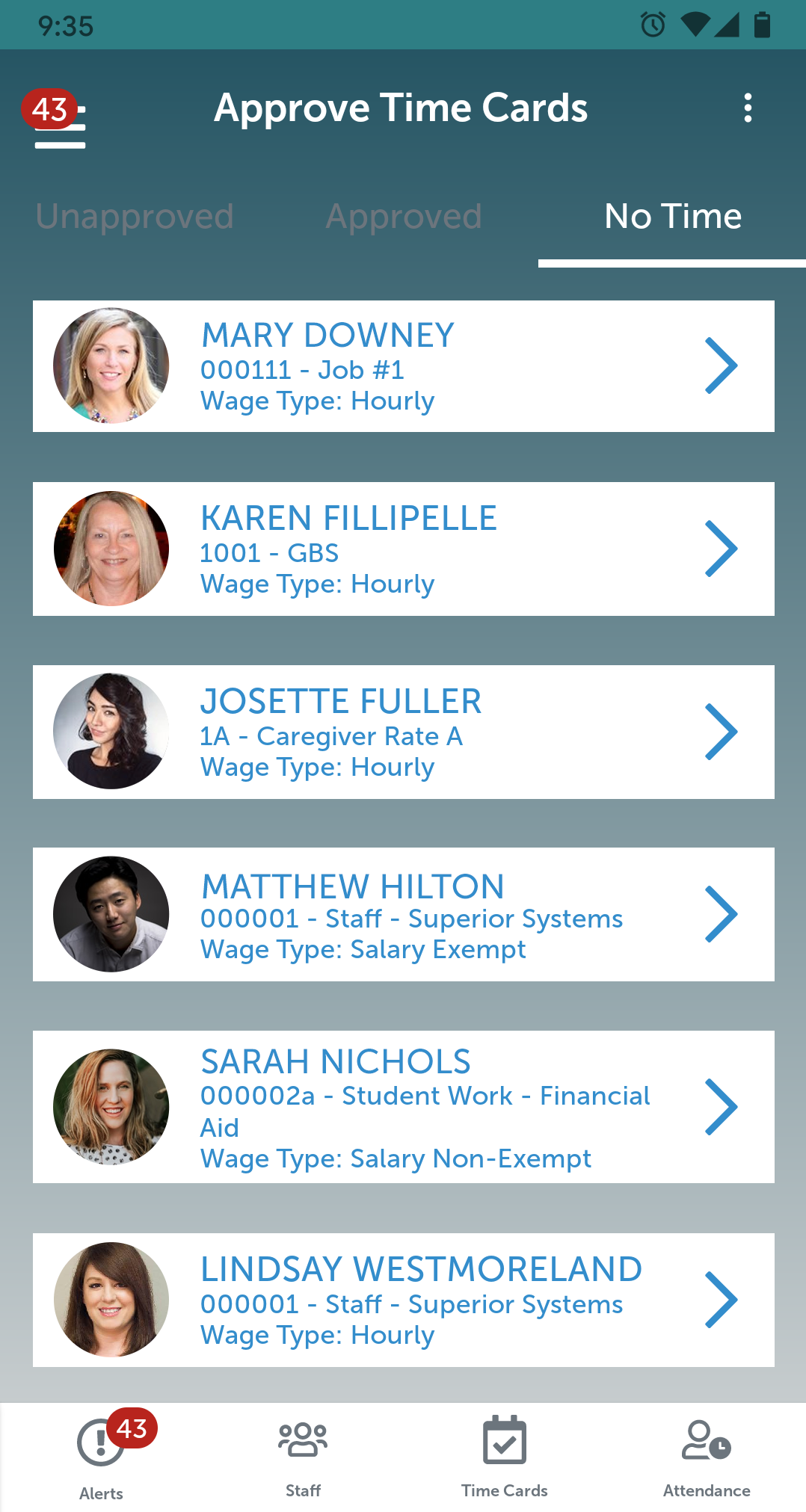
No Time Screen
Gain Visibility to Employee Information
MSS Mobile in the APS app also gives managers quick access to essential employee record information. This transparency allows managers to stay more connected with their employees and ensure a collaborative work relationship. Accessing the Staff section of MSS will provide users a list of their employees. From here, managers can access the following information by tapping on a specific employee:
- Info: Personal demographic information, such as address and phone numbers, and employee details such as hire date and base department.
- Contacts: Emergency contact information, including phone numbers.
- Time Off: Unapproved and approved time-off requests, as well as accrual balances.
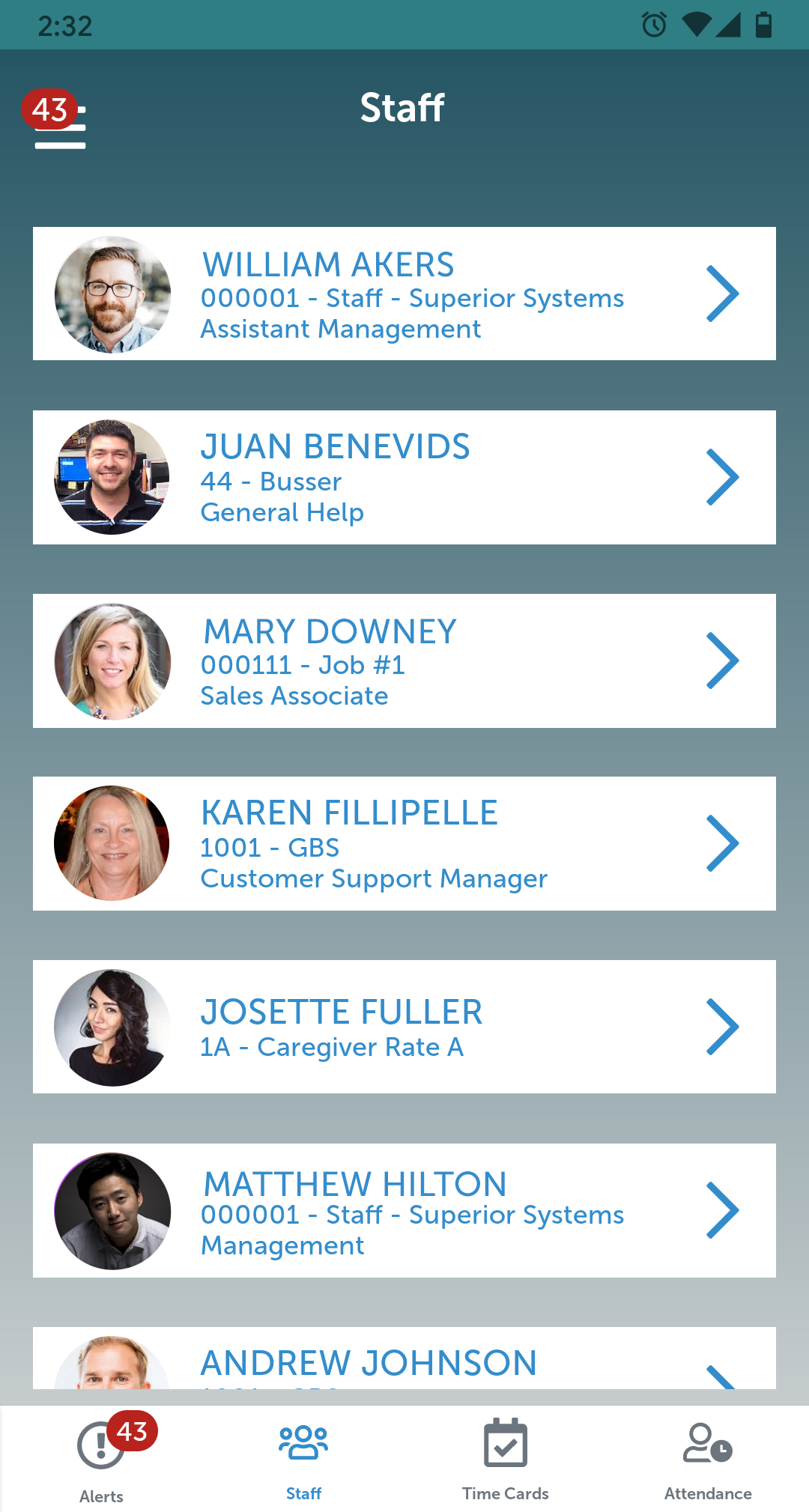
Staff Screen
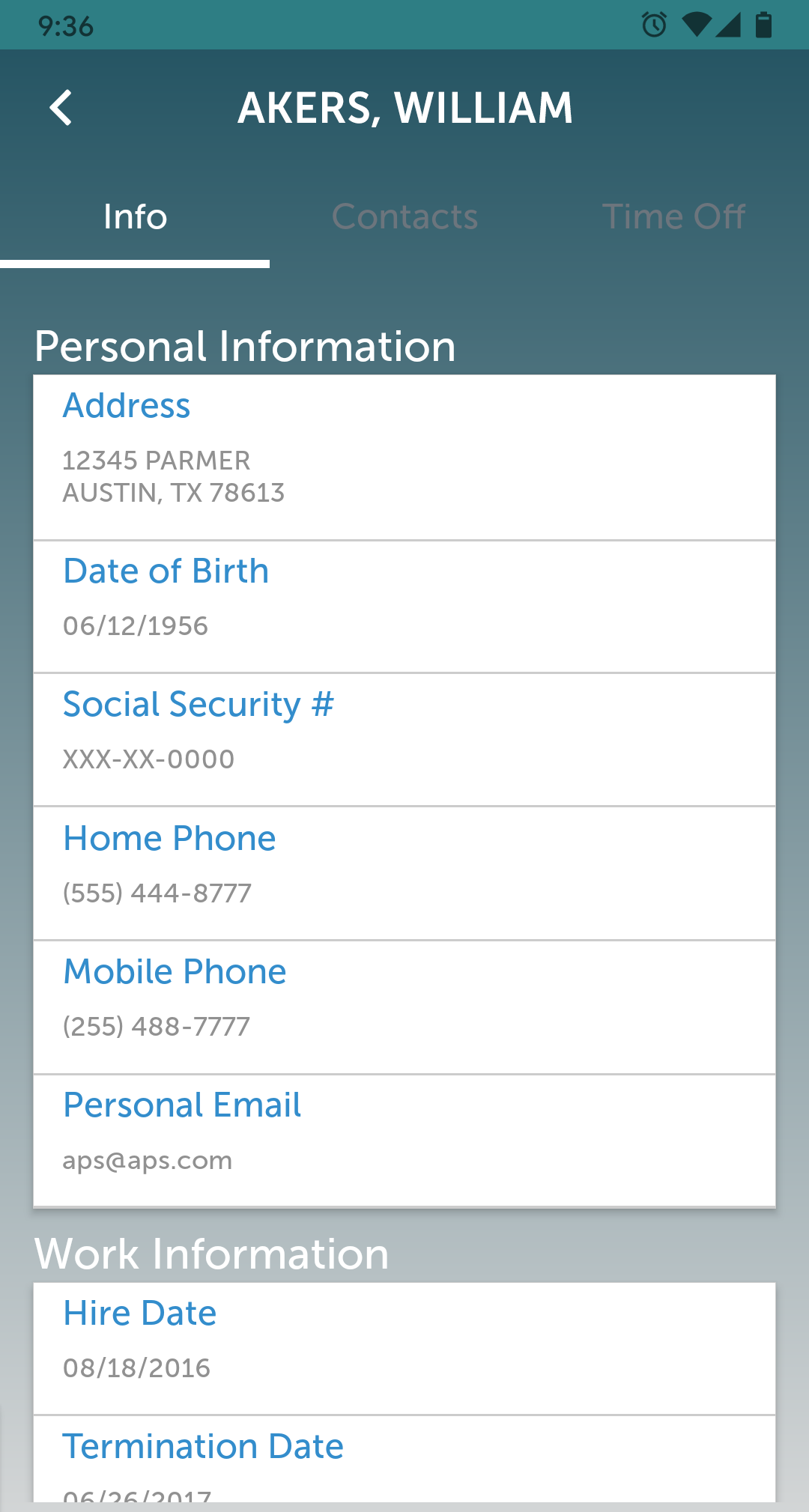
Employee Info Screen
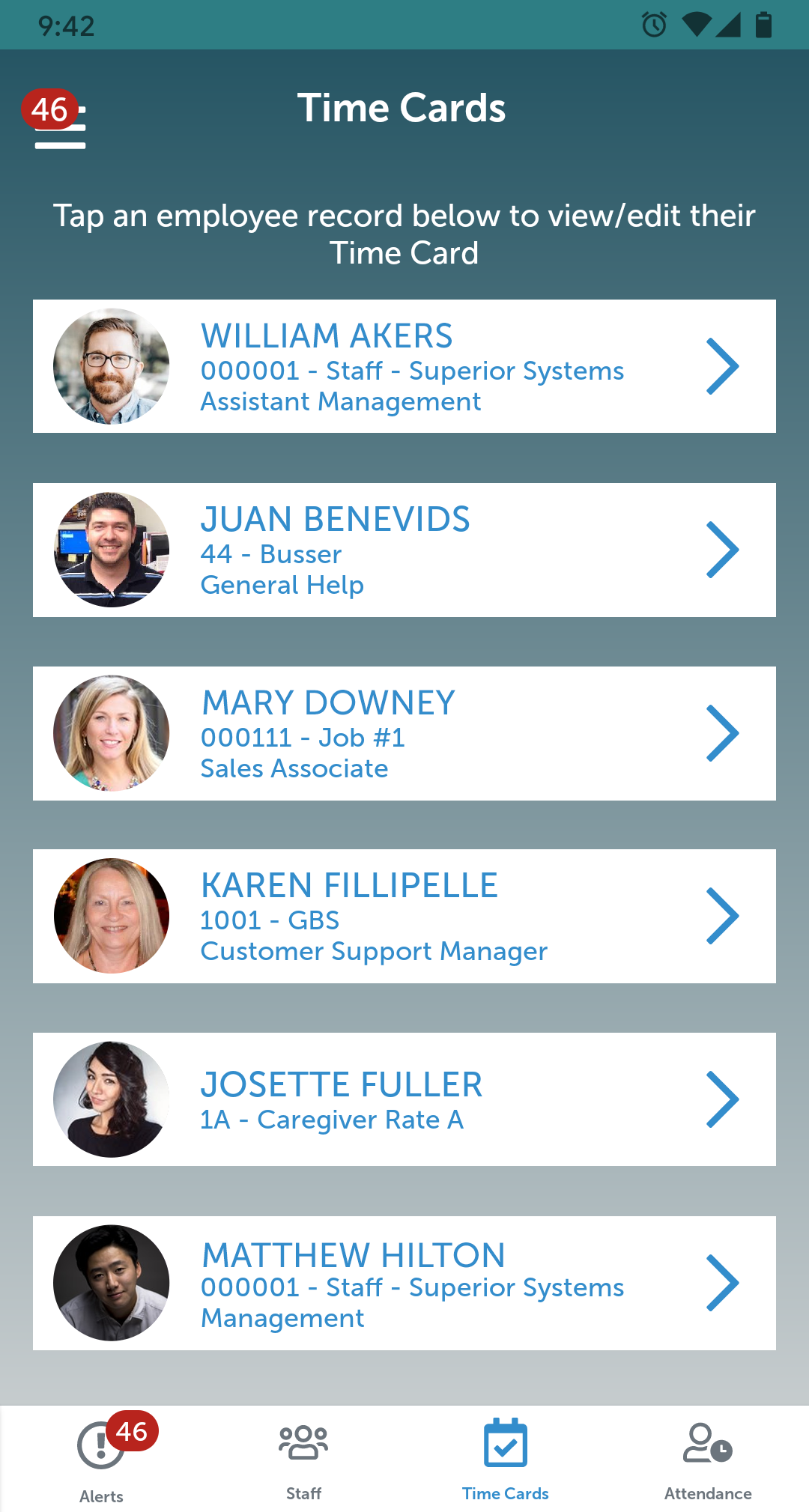
Time Cards Screen
View Time Cards Instantly
Managers can view their employees’ time cards for the current pay period to see time worked. They can also modify a time card for the current pay period before submitting it. This review and approval functionality allows managers to quickly edit time cards without using a computer to move on with their day.
Managers can also navigate through previous pay periods and view time card details. Time card views include:
- The total hours worked, including regular and additional time.
- Details for days, shifts, and any additional hours added to employee time cards.
Managers will also receive an alert if they try to approve a time card with outstanding issues, such as a missed punch. By tapping the alert icon, they can review the reason the time card cannot be approved. Managers will then choose either View TIme Card, View Time Off, or select OK to leave the issue unresolved. Once the issue has been resolved, a gray checkmark icon will appear, letting the manager know the time card is ready to approve.Managers can also navigate through previous pay periods and view time card details. Time card views include:
Additional Manager Self Service App Features
Clock Status
The Clock Status screen provides an overview of employee statuses. An employee list will display the following:
- “Out” for employees clocked out
- “In” for employees clocked in
- “Break” for employees on break
- “Lunch” for employees at lunch
Clicking on an employee will display their shift, if applicable. Managers can instantly assess what is going on with their employees throughout the day. This visibility places managers on the frontline of accountability.
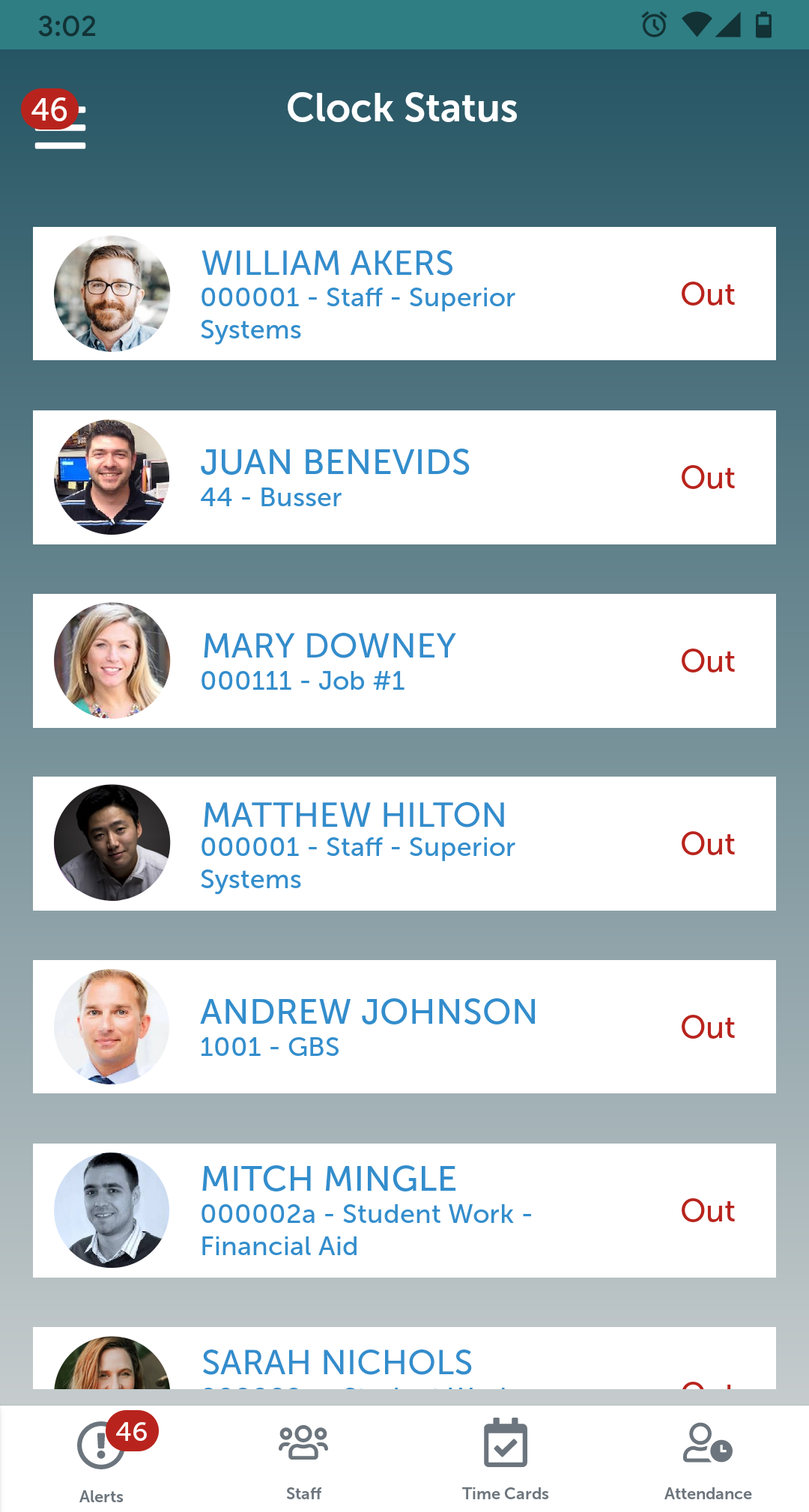
Clock Status Screen
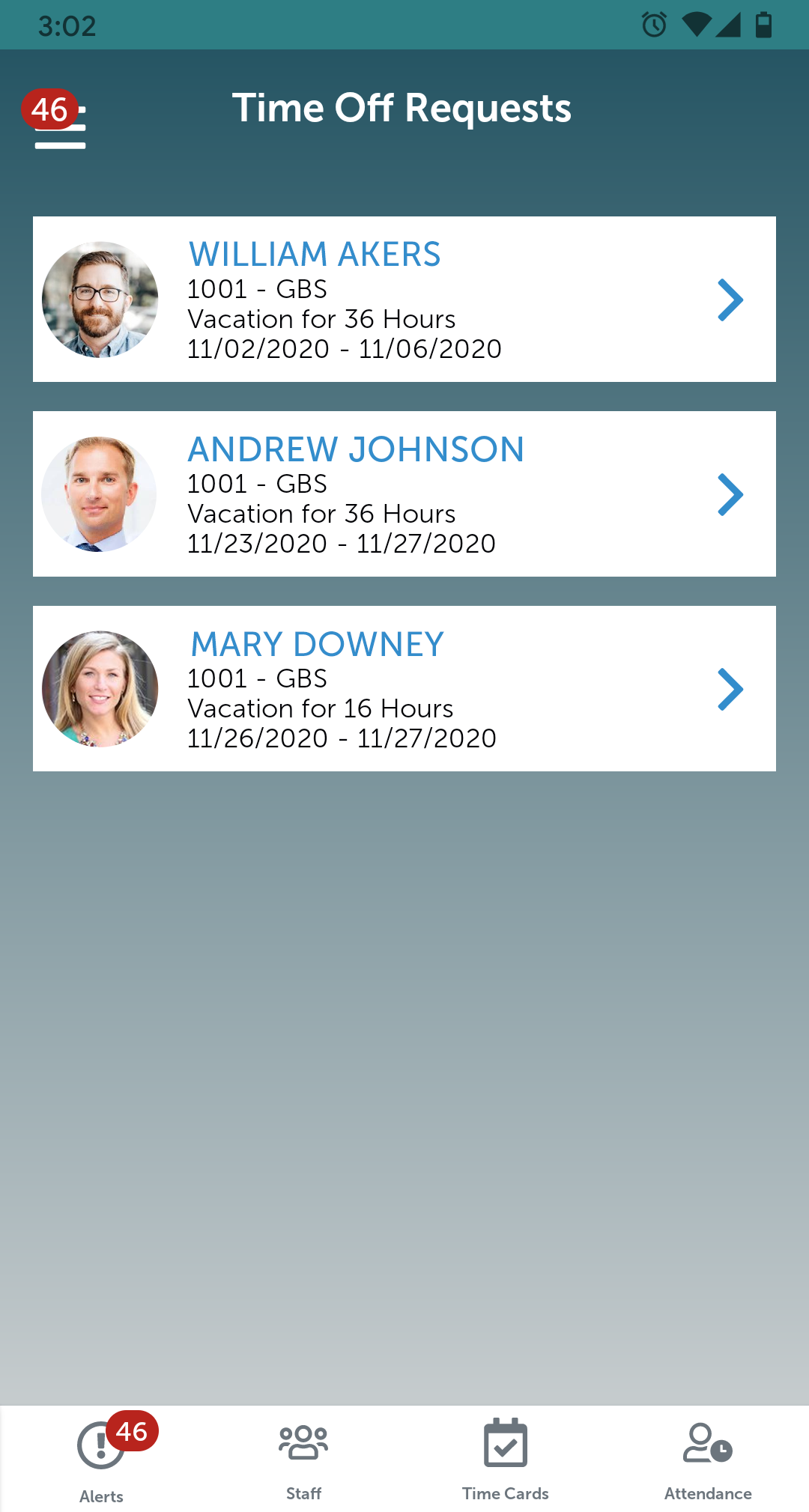
Time of Requests Screen
Time Off Request Management
Managers can quickly review all current time-off requests on the go and approve or deny them from the mobile app. By tapping on the employee record, they can access details of the time-off request, including:
- Request
- Department
- Time Off Type
- Date(s) and Hours
- Reason
Managers can also add comments to a time-off request, if necessary. This functionality makes it easier to manage time-off requests from any location to streamline this essential process.
View Upcoming Dates
In addition to labor management, managers can also utilize MSS mobile to view important dates such as:
- Birthdays
- Anniversaries
- Time Off
Leaders can keep employees engaged and promote a positive work culture when they are aware of important information.
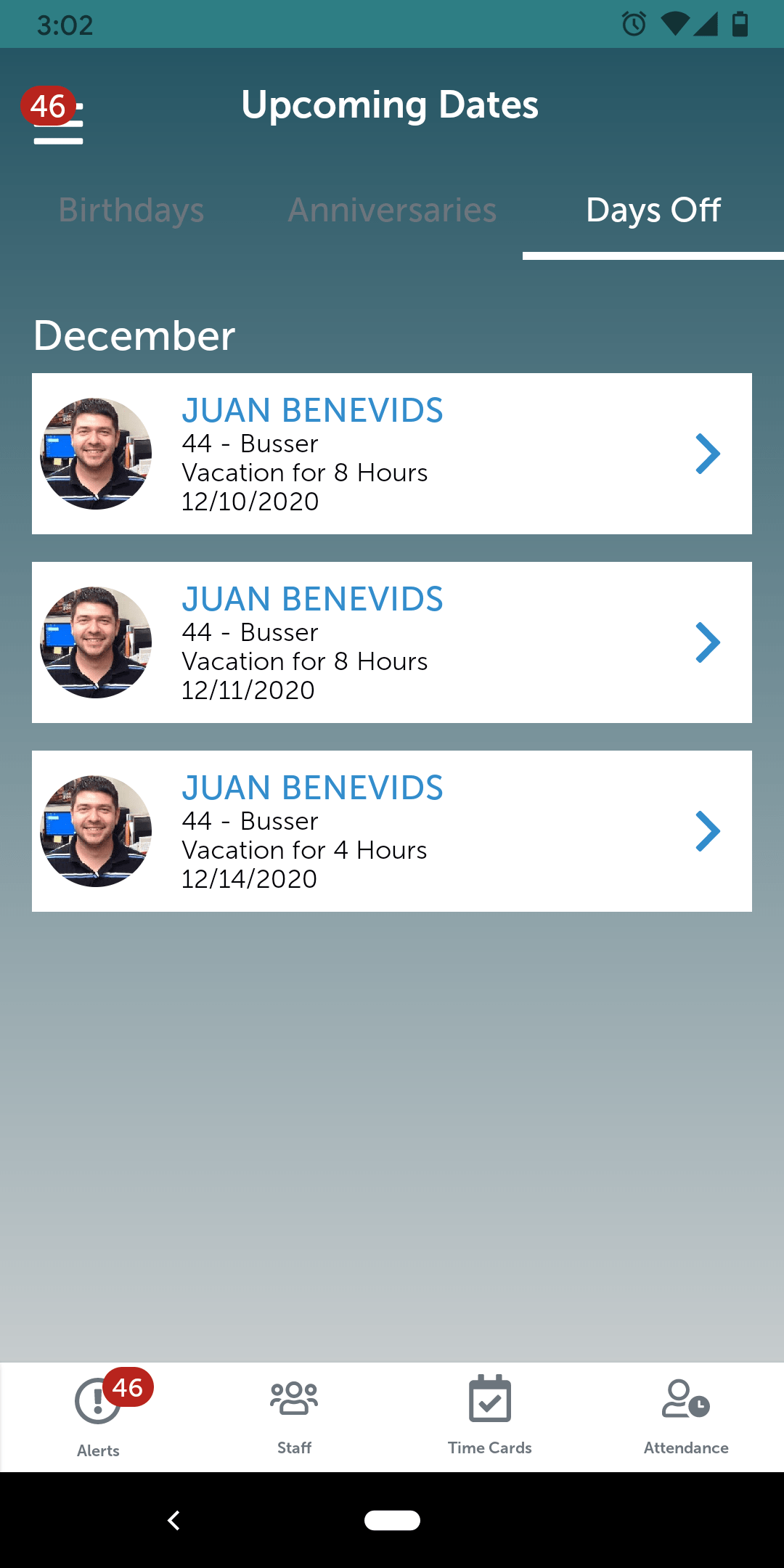
Clock Status Screen
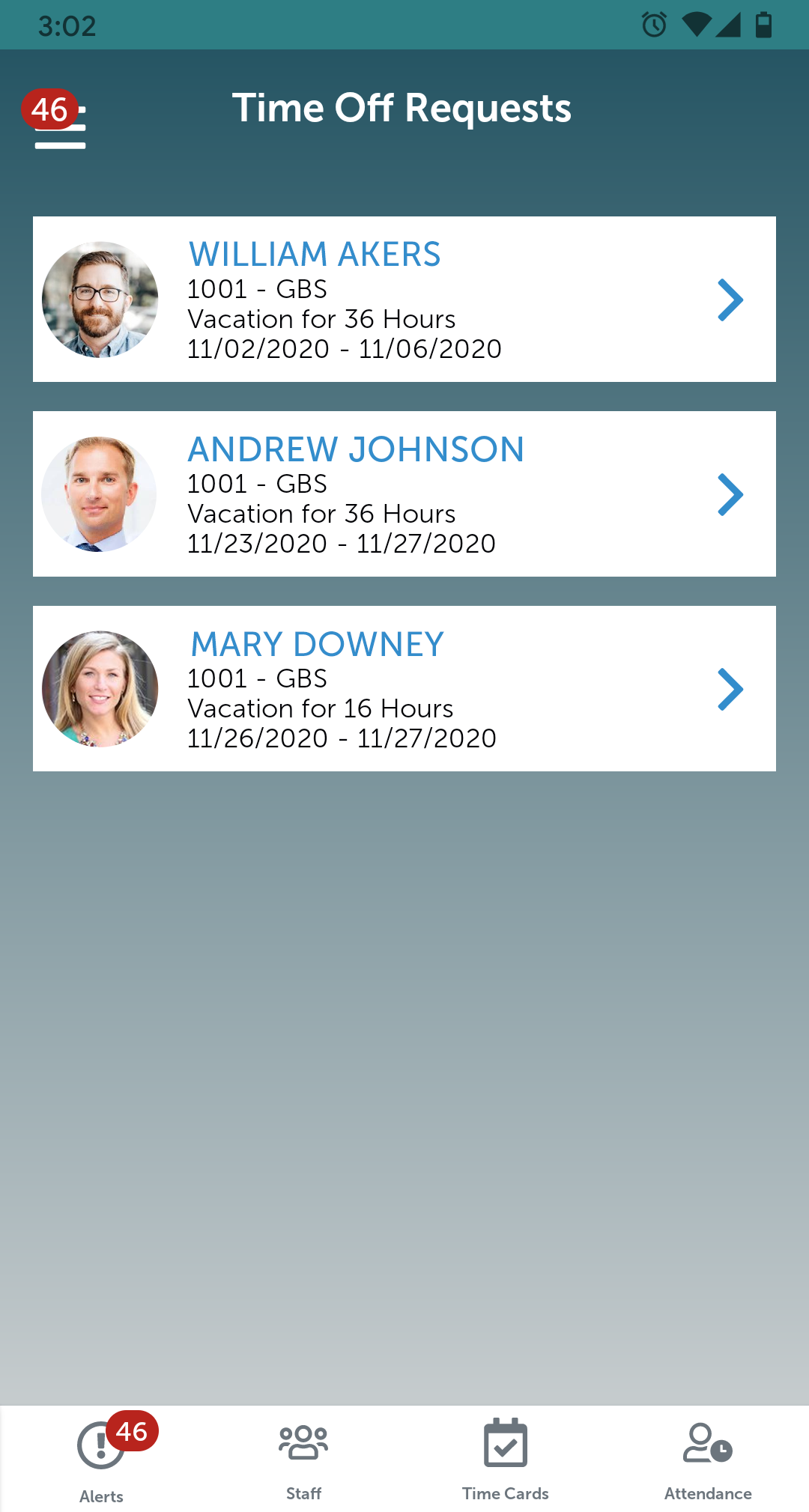
Staff In Overtime Screen
Staff In Overtime
Note: Managers can access Alerts, Staff lists, or Time Cards at any time using the navigation menu on the bottom of the screen.
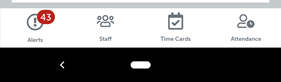
MSS Mobile Navigation Bar
Missed Punches
Managers can view employee missed punches by tapping from either the Alerts menu or the main MSS mobile menu. From there, managers can see a list of employees who have missed punches for recorded shifts.
- Users can tap on a Missed Punch Record and navigate to the shift details for the missed punch.
- Managers can leave the shift as is, update the shift with the proper start or end times, or delete the shift entirely.
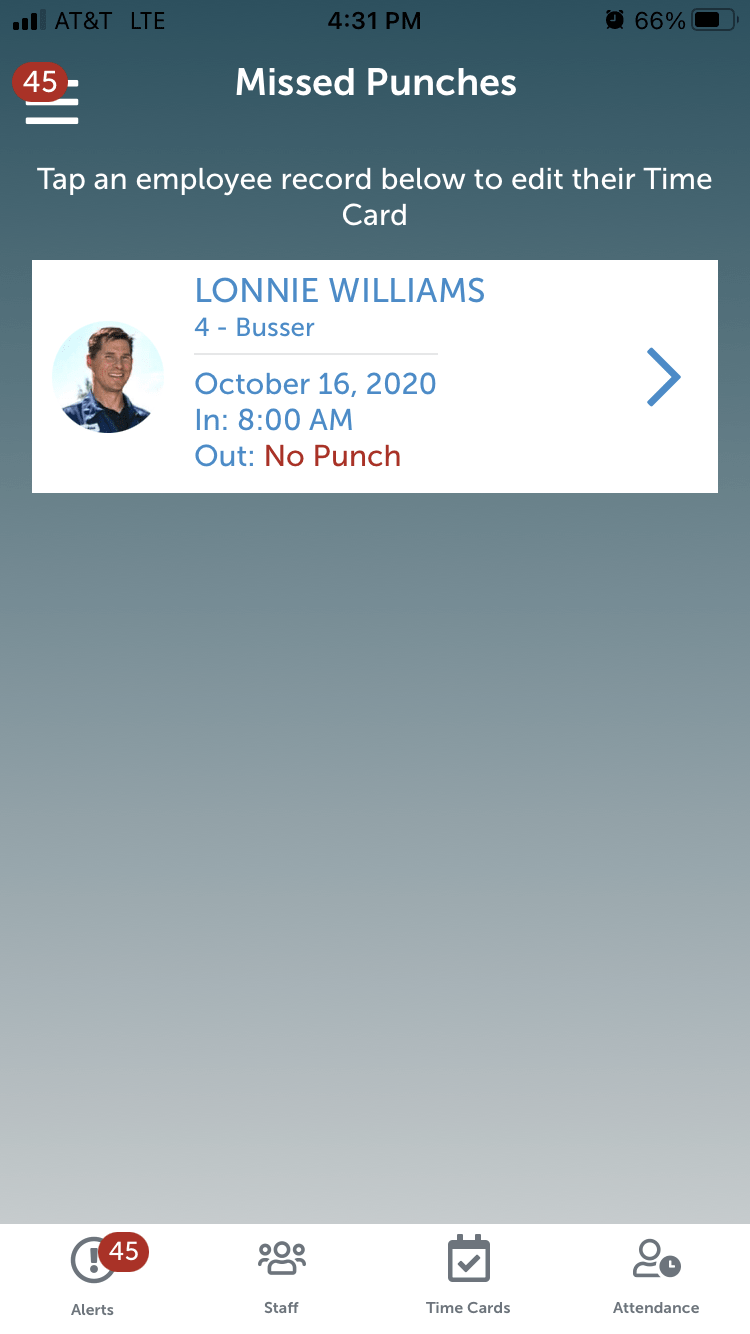
Missed Punch Screen
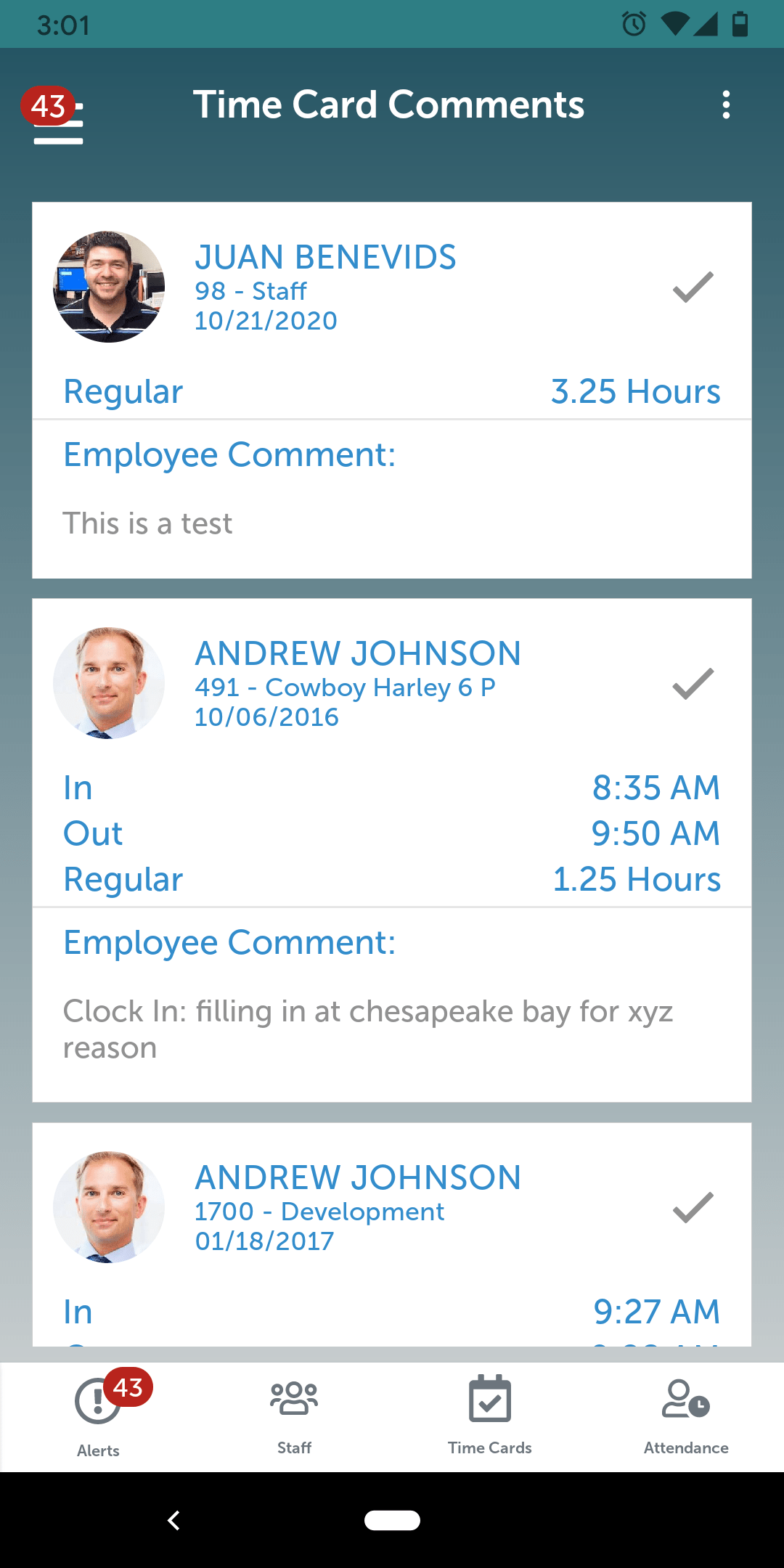
Staff In Overtime Screen
Time Card Comments
Managers can open alerts and view comments employees leave on their time cards. They can take action on the comments and mark them as Read. Marking a time card comment as Read will remove the alert from the manager’s list.
This visibility to time card comments promotes better communication between managers and employees. Managers can also make adjustments to time cards upon receipt of the alert for more proactive labor management.
Get The Employee and Manager Self Service App
Putting Customers First
APS owns and develops its technology to make payroll and HR easier for our customers. We actively listen to feedback from our users and incorporate that into our product development. 2020 has presented us with unique challenges, and we have pushed to design mobile-friendly technology that provides value to our customers no matter where they work. With manager and employee self service now available in the convenient APS mobile app, businesses can use their mobile devices for the management of self-service tasks when they cannot access a desktop portal.
Since APS is an all-in-one platform, we quickly adapted our system to meet our customers’ additional needs this year. As a result of this commitment to our clients, APS received the TrustRadius 2020 Tech Cares award for demonstrating above-and-beyond care during the COVID-19 pandemic. We will always put our customers first when it comes to product development.
To receive updates on future APS product releases, including our employee and manager self-service system, please subscribe to our blog.